This week I wanted to tell you about my online store, Good Sensory Learning. I’m Dr. Erica Warren, and I established this site so I could share all the materials that I have created over the last 20+ years as a learning specialist and educational therapist. When I first began my private practice, Learning to Learn, I had great difficulty finding fun and multisensory materials for my students that were effective and engaging. So back in 2005, I made it my mission to design and distribute high-end, remedial products as well as memorable, motivating lessons that bring delight to learning. If you would like to try a free sampling of my activities , CLICK HERE . How Are the Products Organized at Good Sensory Learning? You can download my Free Printable Catalog or you can browse the site using the grey “search all products” bar in the top right of any page with keywords such as dyslexia, working memory, and executive functioning. What’s more, drop down menus in the red banner allow you t...
When working with students online using Zoom, it can be frustrating and messy when trying to write out lessons with your mouse. Although Zoom does offer a great typing tool, when doing math problems or drawing an image or diagram that requires a less linear approach there are better options out there.
1. Wacom Intuos - writing mouse (pad and stylus ) CLICK HERE to purchase.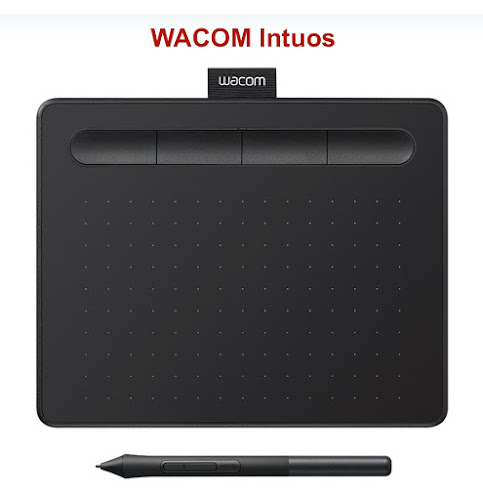
Features
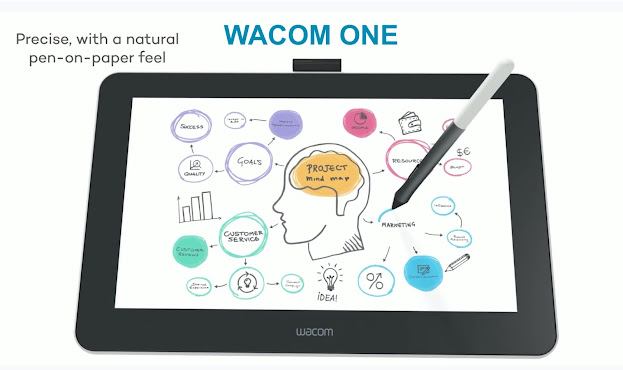
Features

2020 Erica Warren LLC. All rights reserved. Dr. Warren does not provide medical advice or diagnoses.
How Can You Use an iPad During Zoom?
A great way to write and draw neatly on a Zoom session is to link your iPad to the Zoom session and share the screen. You can do this through airplay or by using a cable. Simply:
- First, select the green button at the bottom of the screen that says share screen
- Third, allow screen sharing on your device by selecting: "Trust this computer" on your device. If it doesn't work, make sure both your iPad and Computer are updated to the latest versions and restart the devices.
- Fourth, you should now be able to share your iPhone or iPad for all participants of the Zoom call to see.
- Fifth, download a free drawing app such as Sketchbook or Whiteboard. You can also use a paid-for drawing app such as Procreate.
- Sixth, select an app option. I'm choosing the app, Whiteboard, for the following image. I like to use my Apple pencil or a stylus for writing, but you can also use your finger.
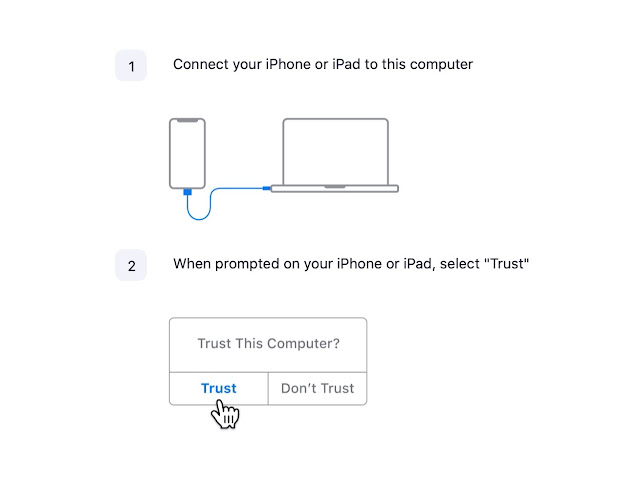
How Can You Use a Wacom?
The Wacom acts as your mouse and/or tablet. It offers a writing surface and a pencil for moving the cursor and writing. Here are my two favorite options.
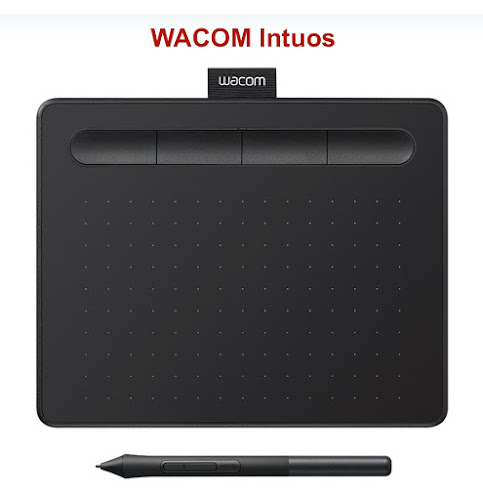
Features
- Two sizes: small and medium. I recommended the smaller version that is 6 x 3.7 inches.
- 4 shortcut buttons
- Precise pen tracking
- Scratch-resistant writing surface
- Easy setup
- Wired and Wireless options
- Windows, Mac, Android compatible
- Requires you to look at the screen while writing on the surface, therefore it has a learning curve.
- Affordable
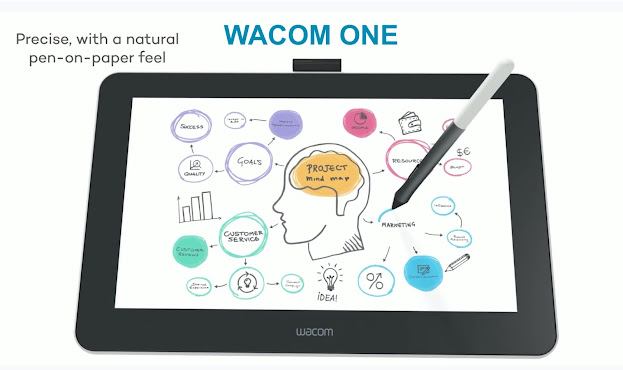
Features
- Writing size: 13.3 Inches (16:9 aspect ratio)
- Display enabled tablet that allows you to write directly on the image
- Foldable stand that allows you to write at an angle
- Textured and anti-glare surface
- Wired Connectivity
- Windows, Mac, Android compatible
- More expensive
Cheers, Dr. Erica Warren
Dr. Erica Warren is the author, illustrator, and publisher of multisensory educational materials at Good Sensory Learning. She is also the director of Learning to Learn and Learning Specialist Courses.- Blog: https://learningspecialistmaterials.blogspot.com/
- YouTube Channel: https://www.youtube.com/user/warrenerica1
- Store: http://www.Goodsensorylearning.com/
- Courses: http://www.learningspecialistcourses.com/
- Newsletter Sign-up: https://app.convertkit.com/landing_pages/69400 You will need to enter your email address to sign up for our mailing list.
- Email address: erica@goodsensorylearning.com
2020 Erica Warren LLC. All rights reserved. Dr. Warren does not provide medical advice or diagnoses.




Comments
Post a Comment